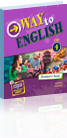Digital Books - Student Version
Download the digital book for your Burlington Books coursebook.
The files may take some time to download - please be patient.
After downloading, double-click the file. Follow the instructions of the Installer.
After the installation is completed, a shortcut named "DigitalBook" will appear
on your desktop. Double-click it to open the Login screen.
REMEMBER! To activate your digital book, you need to ask your teacher
for your personal access code.
The files may take some time to download - please be patient.
After downloading, double-click the file. Follow the instructions of the Installer.
After the installation is completed, a shortcut named "DigitalBook" will appear
on your desktop. Double-click it to open the Login screen.
REMEMBER! To activate your digital book, you need to ask your teacher
for your personal access code.
|
Digital Updates for Windows and Linux Users
|
Windows 10 and lower
If you experience problems accessing the digital book after installation,
click here to download and run an update in order to make your
Burlington digital book compatible with Windows. This update also allows
you to expand the digital book size to maximum screen resolution.
click here to download and run an update in order to make your
Burlington digital book compatible with Windows. This update also allows
you to expand the digital book size to maximum screen resolution.
Linux
If you experience problems accessing the digital book after installation,
click here to download and run an update in order to make your
Burlington digital book compatible with Linux. This update also allows
you to expand the digital book size to maximum screen resolution.
click here to download and run an update in order to make your
Burlington digital book compatible with Linux. This update also allows
you to expand the digital book size to maximum screen resolution.

|
Action! 1
|
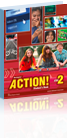
|
Action! 2
|
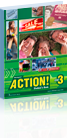
|
Action! 3
|
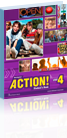
|
Action! 4
|

|
Advanced Contrast 1
|
Windows

|
Advanced Contrast 2
|
Windows

|
Advanced Real English 1
|

|
Advanced Real English 2
|

|
Advanced Real English 3
|

|
Advanced Real English 4
|

|
Advantage 1
|
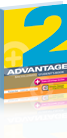
|
Advantage 2
|

|
Build Up 1
|

|
Build Up 2
|

|
Build Up 3
|

|
Build Up 4
|

|
Contrast 1
|
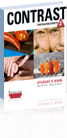
|
Contrast 2
|

|
English in Use 1
|

|
English in Use 2
|

|
English in Use 3
|
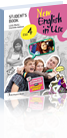
|
English in Use 4
|
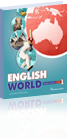
|
English World 1
|

|
English World 2
|
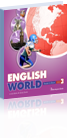
|
English World 3
|

|
English World 4
|

|
Living English 1
|

|
Living English 2
|

|
Make the Grade 1
|

|
Make the Grade 2
|
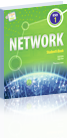
|
Network 1
|
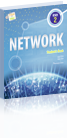
|
Network 2
|
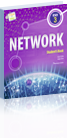
|
Network 3
|
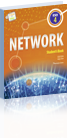
|
Network 4
|

|
New Action! 1
|
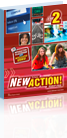
|
New Action! 2
|
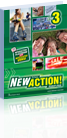
|
New Action! 3
|

|
New Action! 4
|

|
New English in Use 1
|
Windows

|
New English in Use 2
|
Windows

|
New English in Use 3
|
Windows
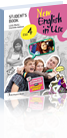
|
New English in Use 4
|
Windows

|
Real English 1
|

|
Real English 2
|

|
Real English 3
|

|
Real English 4
|
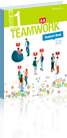
|
Teamwork 1
|
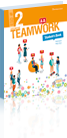
|
Teamwork 2
|
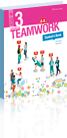
|
Teamwork 3
|
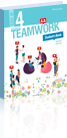
|
Teamwork 4
|

|
Think Ahead 1
|

|
Think Ahead 2
|
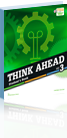
|
Think Ahead 3
|
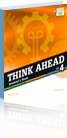
|
Think Ahead 4
|

|
Trends 1
|
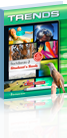
|
Trends 2
|
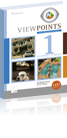
|
Viewpoints 1
|
Windows
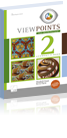
|
Viewpoints 2
|
Windows
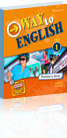
|
Way to English 1
|

|
Way to English 2
|
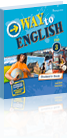
|
Way to English 3
|